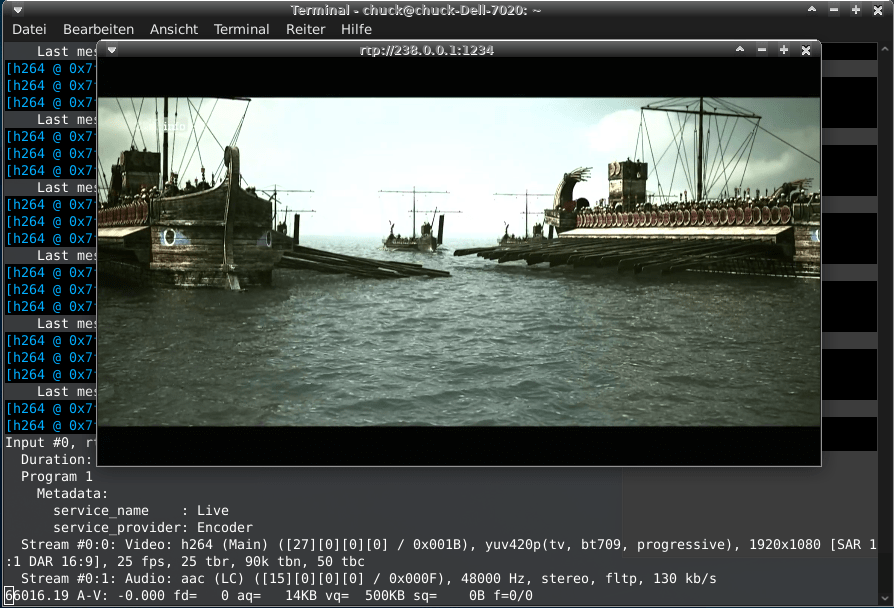Video-Encoder -Streamer Testpage ... non commercial
On this page you can see an embedded Live-Video Stream (non responsive 1280x720p25 to 720x404 @ 2.5Mbit/s VBR) downscaled from our HDE-265 SoC encoder.
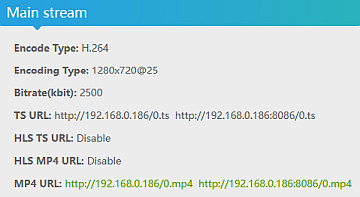 The source is a WD-Mediaplayer with HDMI output.
The source is a WD-Mediaplayer with HDMI output.
The streaming has limited visitors at the same time ... so if it does not work, more visitors viewing this than the capacity allows it.
If you are using the Mozilla browser it will display the video inside this page.
If you use a different browser like Chrome, Opera or EDGE, these do not support the VIDEO-TAG.
But you can use this link to see a full screen picture instead:
 link to the video
link to the video
use the mouse and the player line will appear.
If the Video stucks at the beginning -press Pause- for some seconds to fill the buffer first.
Again: Some browsers do not support the < video > Tag like:
- OPERA
- EDGE
- CHROME
- SAFARI
although most are based on the same Chromium engine (Google is somehow different) but MOZILLA = Best player
Here -again- is a link to the video instead.
If you like to play it directly in a Linux, MAC or Windows Desktop environment here is the 'How to' with FFMPEG - FFPLAY:
- visit
The ffmpeg download page
There are descriptions for MAC, LINUX and WINDOWS OS installations.
Advantage: This FFPLAY works also with SRT and RTSP Unicast streams from our encoders against the usage of VLC which has serious problems in Linux with some protocols and also firewall settings.
Easiest is: LINUX-OS: simple do a 'sudo apt install ffmpeg' and maybe some more codec libraries by installing VLC as well.
In Windows: Download a precompiled package and install it. Usually it ends up in C:\Program Files\ffmpeg and in its subfolder \bin\ you find the executables.
Attention: The "Program Files" folder might have a different name in other languages like in German Windows it is: "Programme"
open the command line in Windows and enter c:\Programme\ffmpeg\bin\ffplay.exe http://81.14.239.162:8086/0.mp4 and you are good.
If you use the Powershell, you need to add a ./ before the ffplay.exe: c:\Programme\ffmpeg\bin\./ffplay.exe http://81.14.239.162:8086/0.mp4
- in LINUX simply open a terminal and enter ffplay -x 722 -y 408 http://81.14.239.162:8086/0.mp4 but the -x and -y values can be used but must not = Fullscreen Video.
Windows - Output (ESC stopps it):
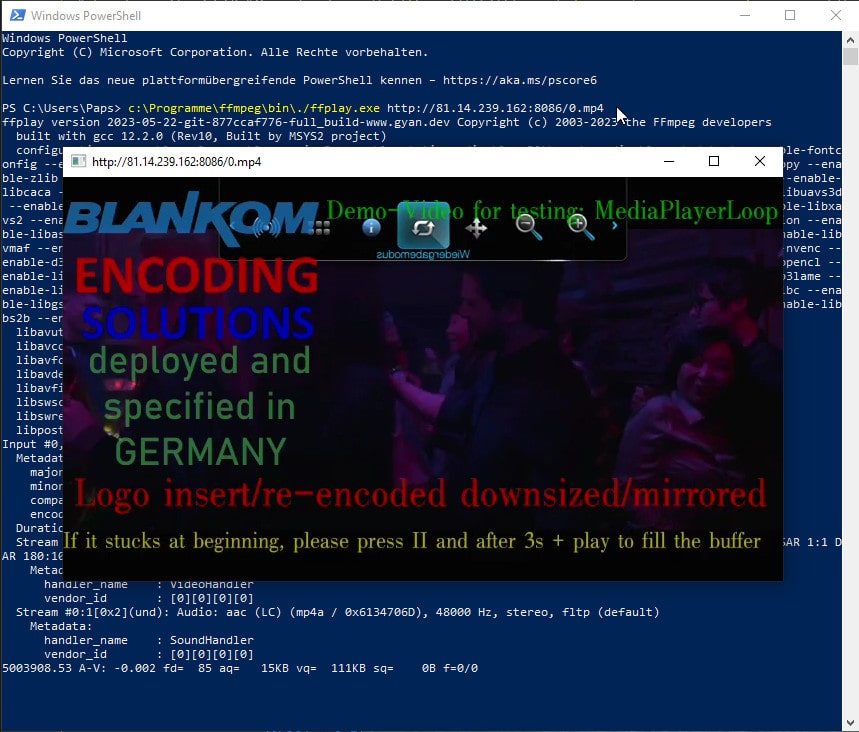
LINUX - Output - here with an RTP Life stream from our SoC Encoder: